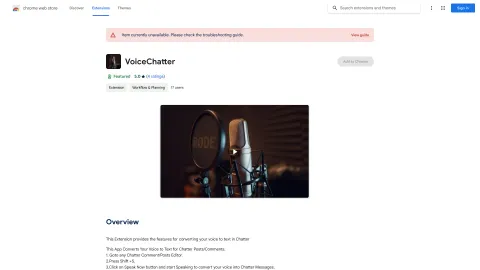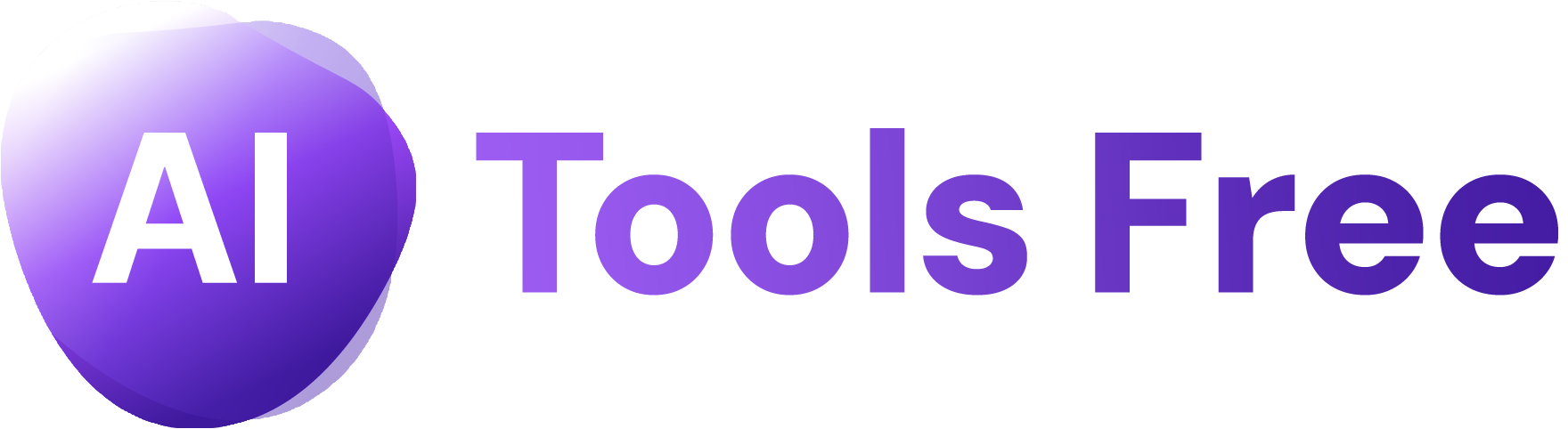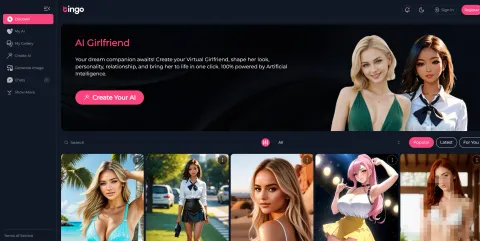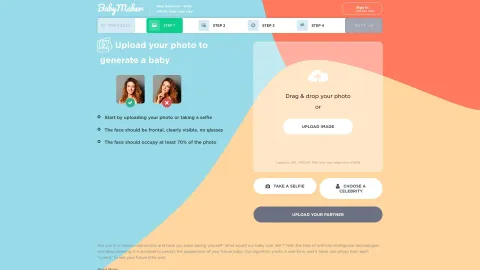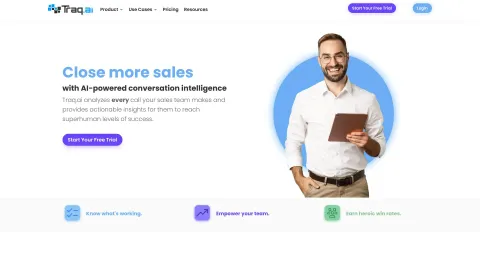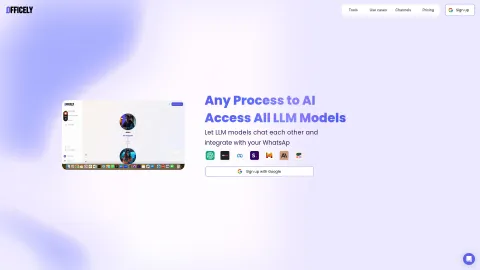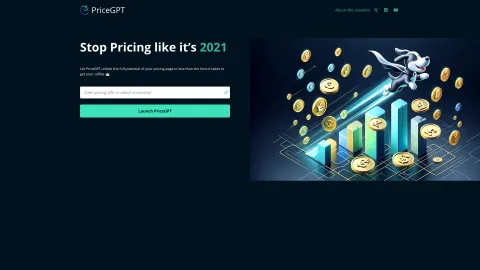VoiceChatter
VoiceChatter is a Chrome extension that enables users to convert their voice into text for chat applications. With its user-friendly interface, you can easily dictate messages and comments without manually typing. Perfect for streamlining communication!
Tags: Speech-to-Text
Transcriber
AI Reply Assistant
AI Response Generator
Visit AI tool
What is VoiceChatter?
VoiceChatter is a convenient Chrome extension designed for users who want to simplify the process of making comments and posts in chat applications. By pressing a simple key combination, you can dictate your thoughts, which are instantly converted to text. This feature saves time while enhancing communication, making it ideal for both casual and professional messaging. Whether you're engaging in discussions or providing feedback, VoiceChatter allows for a seamless text input experience, ensuring that your ideas are expressed clearly and efficiently.
Who will use VoiceChatter?
Students
Professionals
Gamers
Content Creators
Anyone who uses chat applications
How to use the VoiceChatter?
Step1: Install the VoiceChatter extension from the Chrome Web Store.
Step2: Open any Chatter posts or comment editor.
Step3: Press Shift + S to activate voice input.
Step4: Click on the Speak Now button and start dictating your message.
Step5: Review the converted text and make any necessary edits before posting.
Platform
chrome
The Core Features of VoiceChatter
Voice-to-text conversion
Easy activation using keyboard shortcuts
Supports multiple chat applications
The Benefits of VoiceChatter
Saves time on typing
Improves communication efficiency
User-friendly and easy to use
VoiceChatter's Main Use Cases & Applications
Online education
Remote work communication
Gaming chat
Social media interactions
FAQs of VoiceChatter
How do I install VoiceChatter?
Visit the Chrome Web Store and search for VoiceChatter, then click Install.
Is VoiceChatter free?
Yes, VoiceChatter is a free Chrome extension.
Can I use VoiceChatter on non-Chrome browsers?
No, VoiceChatter is specifically designed for Google Chrome.
What chat applications work with VoiceChatter?
VoiceChatter works with most chat applications that support text input.
Does VoiceChatter support multiple languages?
Currently, it primarily supports English but may work with other languages.
How do I activate the voice input feature?
Press Shift + S to activate the voice input feature.
Is my voice data stored?
No, VoiceChatter does not store your voice data; it processes it locally.
Can I edit text after dictation?
Yes, you can review and edit the text before posting.
What if the voice recognition is inaccurate?
Review the text and make corrections as needed before posting.
Can I use VoiceChatter on mobile devices?
No, VoiceChatter is currently available only for Chrome on desktop systems.
Speech-to-Text
Transcriber
AI Reply Assistant
AI Response Generator