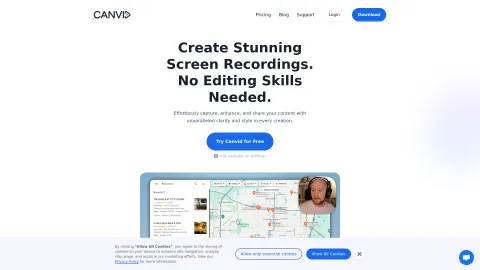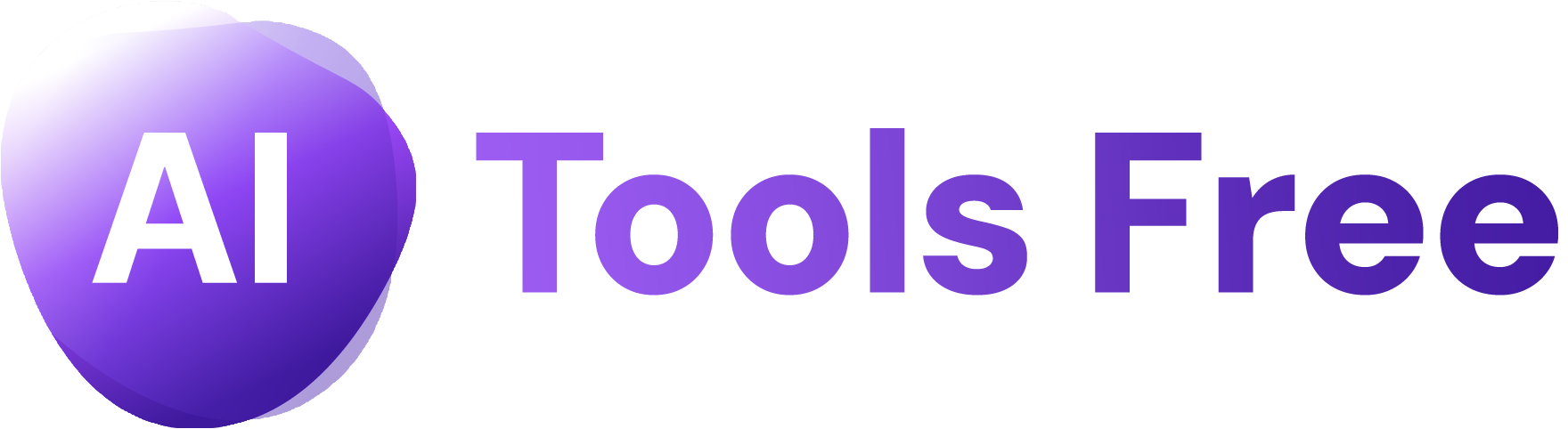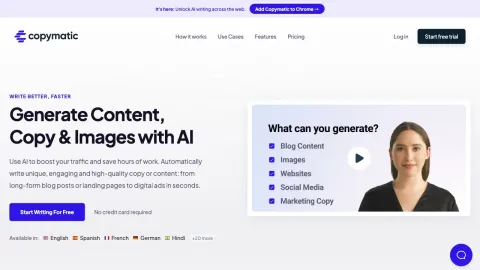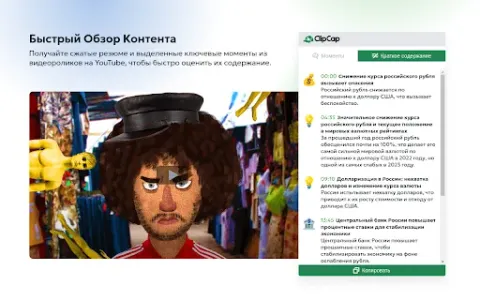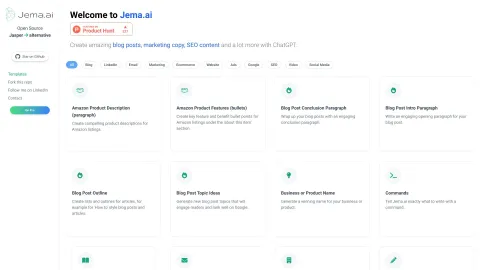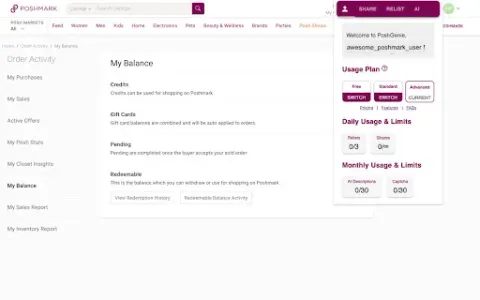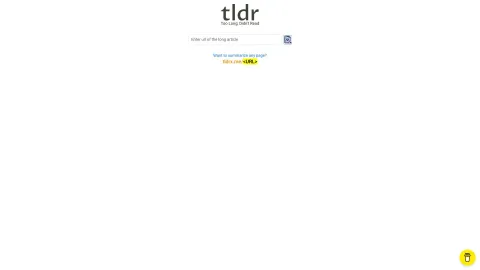CANVID for Windows
CanVid revolutionizes screen recording with effortless content capture and enhancement, perfect for creators, educators, and professionals. With its intuitive features and AI-powered tools, you can easily share engaging videos that captivate your audience without needing any editing skills.
Tags: AI Video Editor
AI Image Enhancer
AI Audio Enhancer
AI Photo Enhancer
AI Video Enhancer
AI Video Recording
Captions or Subtitle
Photo & Image Editor
Visit AI tool
What is CANVID for Windows?
CanVid is a cutting-edge screen recording software designed to simplify the creation of professional-quality videos. It allows users to effortlessly capture their screen activities with features like automatic zoom, cinematic motion blur, and voice enhancement. Ideal for educators, content creators, and business professionals, CanVid enables users to present their ideas clearly with high-quality visuals and audio. The platform offers customizable settings, cloud sharing options, and a user-friendly interface that eliminates the need for complex video editing.
Who will use CANVID for Windows?
Content creators
Educators
Business professionals
Marketers
Students
How to use the CANVID for Windows?
Step1: Download and install the CanVid software on your device.
Step2: Open CanVid and select the screen area you wish to record.
Step3: Configure settings like resolution, audio input, and other preferences.
Step4: Click 'Record' to start capturing your screen activity.
Step5: Use features like automatic zoom and motion blur during recording.
Step6: Stop recording and review your video.
Step7: Export your video and share it through your preferred channels.
Platform
mac
windows
ios
android
The Core Features of CANVID for Windows
Automatic zoom
Voice enhancement
Cinematic motion blur
Customizable camera settings
Cloud sharing
The Benefits of CANVID for Windows
High-quality screen recordings
Easy to use without editing skills
Professional presentations
Time-saving features
Seamless sharing options
CANVID for Windows's Main Use Cases & Applications
Educational tutorials
Product demonstrations
Business meetings
Gaming streams
Webinars and online classes
FAQs of CANVID for Windows
What operating systems does CanVid support?
CanVid supports Windows, Mac, iOS, and Android.
Is there a free trial available for CanVid?
Yes, you can download a free trial to evaluate its features.
Does CanVid require extensive video editing skills?
No, CanVid is designed for users without any editing skills.
Can I share my recordings directly from CanVid?
Yes, you can easily share your recordings via cloud services.
What features enhance the recording experience in CanVid?
Features like automatic zoom and motion blur enhance viewing quality.
Is CanVid suitable for business presentations?
Yes, it is highly effective for creating professional business presentations.
Can I customize the camera settings while recording?
Yes, you can customize camera settings to suit your recording needs.
What is the main purpose of CanVid?
The main purpose is to make screen recording easy and professional for all users.
Are there any limitations to the free version?
The free version may have limited features compared to the premium version.
Can I use CanVid for educational purposes?
Absolutely, CanVid is great for creating educational content and tutorials.
AI Video Editor
AI Image Enhancer
AI Audio Enhancer
AI Photo Enhancer
AI Video Enhancer
AI Video Recording
Captions or Subtitle
Photo & Image Editor
Contact: support@canvid.com
https://www.youtube.com/channel/UCA4yYr7aZOTsmNryYLlbmjQ
https://www.linkedin.com/company/canvid